| Welcome, Guest |
You have to register before you can post on our site.
|
| Forum Statistics |
» Members: 5,575
» Latest member: Lanzoni
» Forum threads: 6,340
» Forum posts: 52,694
Full Statistics
|
| Online Users |
There are currently 220 online users.
» 0 Member(s) | 213 Guest(s)
Applebot, Baidu, Bing, Facebook, Google, Twitter, Yandex
|
| Latest Threads |
Vertex precision
Forum: Official File Specifications/Standards
Last Post: Hageta
2 hours ago
» Replies: 12
» Views: 1,885
|
77255 Lightning McQueen p...
Forum: Part Requests
Last Post: Allen
Yesterday, 12:05
» Replies: 0
» Views: 58
|
2576pb01, Orc Jaw + Ears ...
Forum: Part Requests
Last Post: Gerald Lasser
2026-01-12, 23:35
» Replies: 1
» Views: 102
|
Why don't stud grids allo...
Forum: Parts Authoring
Last Post: Roland Melkert
2026-01-12, 21:31
» Replies: 3
» Views: 173
|
27965 Cable flexible 22L ...
Forum: Part Requests
Last Post: Roland Melkert
2026-01-12, 21:20
» Replies: 6
» Views: 4,947
|
About size of flattened s...
Forum: Official File Specifications/Standards
Last Post: Orion Pobursky
2026-01-12, 17:35
» Replies: 11
» Views: 1,036
|
Custom Tiles from 10330 r...
Forum: Part Requests
Last Post: Knud Ahrnell Albrechtsen
2026-01-12, 12:38
» Replies: 0
» Views: 93
|
Wedge Bricks from 10330 r...
Forum: Part Requests
Last Post: Knud Ahrnell Albrechtsen
2026-01-12, 12:32
» Replies: 3
» Views: 289
|
existing parts color vari...
Forum: Parts Authoring
Last Post: Bertrand Lequy
2026-01-12, 5:49
» Replies: 5
» Views: 561
|
Technic 2023
Forum: Official Models
Last Post: N. W. Perry
2026-01-11, 20:14
» Replies: 16
» Views: 27,294
|
|
|
| some thoughts about train track part origin choices |
|
Posted by: Steffen - 2013-12-04, 9:03 - Forum: Parts Authoring
- Replies (5)
|
 |
At part
http://www.ldraw.org/cgi-bin/ptdetail.cg.../85977.dat
some questions arose about where to put the origin of train track parts.
The X and Z choice usually is not a problem, both for curved or straight parts:
we there can simply follow the principles of our usual practice, i.e. "part center".
This is also what existing parts do, e.g. 3229a.dat, 3229ac01.dat, 3229ac04.dat.
Regarding the Y origin, there is the question
"Should the origin be (A) at the top of the studded sleepers or (B) at the top of the rails?"
The current status in the library needs to be explained historically:
The rail parts e.g. 3229a.dat existed in the library long time already.
As usual for parts, they had their origin at the top.
This origin was kept when 3229ac01.dat was created, an assembly of two curved rails.
This origin was kept when 3228ac02.dat was created, an assembly of two straight rails.
This origin was kept when 3228bc02.dat was created, an assembly of two straight rails plus sleeper.
This origin was kept when 948ac02.dat was created, a point.
This is the 4.5V blue and grey rails story.
The same origin was applied to the analogous 12V blue and grey rails, e.g. 73696c04.dat.
So to make a long story short: carrying over the origin choice of the single rail part to the rails assemblies
led to the effect that the vertical origin of all 4.5V and 12V train track parts and assemblies is at the top of the rails.
The origin question now again arises for the 9V train track.
http://www.ldraw.org/cgi-bin/ptreviewsum...aintrack9v
(with or without metal top), and for other train tracks where the rails are firmly attached to the sleepers.
There the question is if the vertical origin should be
(A) at the top of the sleepers or
(B) at the top of the rails.
Both solutions have advantages and disadvantages:
Solution (A) would make the new train track parts better match plates.
Solution (A) would be the intuitive one if one did not know about existing train track parts.
Solution (B) would make the new train track parts better match existing train track parts.
Both solutions are no problem for train track layout software like BlueBrick.
So what to do now? Current situation:
- Official train track parts out in the wild have "origin at rail top".
- *SOME* of newer train track parts with "origin at sleeper top" already "sneaked" out, e.g. 32087.dat
- all newer train track parts currently on the PT like 74746.dat or 53401.dat or 85976.dat follow the "origin at sleeper top" strategy
I have no real strong opinion here. We could opt for one of these solutions:
(i) make all train track parts have origin at rail top
(ii) make all train track parts have origin at sleeper top
(iii) let some have it this way, others the other way
Solution (i) would require to re-position official file 32087.dat.
Solution (ii) would require to re-position many official 4.5V and 12V files
Solution (iii) would create inconsistency but would minimize current trouble
After having written this, I slightly tend to solution (iii)...
|

|
|
| Numbering error : Minifig Ski Pole |
|
Posted by: Christoph Mierowski - 2013-11-30, 18:27 - Forum: Parts Authoring
- Replies (3)
|
 |
Right now the Minifig Ski Pole is found as 90514.dat. But at Bricklink and in LDD it has the number 90540.
I assume that LDD and Bricklink can not be both wrong- sometimes Bricklink has wrong numbers - But Bricklink and LDD at the same time with the same number - I doubt it. So this official part needs renumbering.
Bricklink
|

|
|
| LDPatternCreator - Release 1.5.0 |
|
Posted by: Nils Schmidt - 2013-11-29, 19:30 - Forum: Parts Author Tools
- Replies (4)
|
 |
Hey,
Here is the new stable LPC 1.5.0 release with more improvements in usability and precision, and finally, reference lines.
Please uninstall older versions of this software before installing a new version.
Change log:
New features: - You can draw and delete reference lines.
- You can adjust the size / radius of ovals and circles.
- The projection accuracy is improved.
- Minor improvements on the LPC data integrity.
Fixed bugs from 1.4.7 and older:- The dimensions of the generated sticker templates are twice too big
- Small primitive/group issues
(see full list of tickets for 1.5.0)
As always, I included a short readme.htm in the installation directory.
Cheers & Leg Godt
Nils
PS: My LDPartEditor program is still in development.
|

|
|
|