| Welcome, Guest |
You have to register before you can post on our site.
|
|
|
| James Jessiman Memorial Award for 2018 awarded to Michael ‚Mike‘ Heidemann |
|
Posted by: Willy Tschager - 2019-04-15, 6:58 - Forum: LDraw.org Announcements
- Replies (5)
|
 |
The LDraw.org Steering Committee is pleased to announce that the 2018 James Jessiman Memorial Award (JJMA) recipient is Michael ‚Mike‘ Heidemann (and I beg your pardon that the announcement comes with a 4 months delay).
Mike found LDraw while he was searching for building instructions for a set his wife had bought for his son. Since he already had a little experience with POV-Ray his interest in making some old sets in LDraw was piqued. Soon he discovered that there were some/many pieces missing from the LDraw Parts Library and he started making them himself.
He is also a passionate collector. His first complete range of LEGO sets was the ZNAP theme. Using his experience in computer programming with visual basic he also wrote some programmes which deal with LDraw files among those the ever useful DatHeader for part authors or MPDCenter for the casual user. Many more can be found on his website.
More information on the JJMA can be found at: http://www.ldraw.org/article/222.html
Willy Tschager
On behalf of the LDraw.org Steering Committee
PS On a personal note I‘d like to add that at his site you‘ll also find LDMiniAssi, a prog he wrote exclusively for me to manage the MLCad.ini file
|

|
|
| 4180c04 Train Wheel Brick |
|
Posted by: Steve Guidi - 2019-04-13, 18:39 - Forum: Part Requests
- No Replies
|
 |
Hi everyone:
I noticed that part number 4180c04 is missing from the LDraw parts tracker. On closer inspection, I found 4180c02 (Brick 2 x 4 Black with Train Wheels Small) which is a color-invariant version of the same small train wheel part.
The problem is that both Bricklink and Rebrickable don't use the color-invariant part number in their database; it is listed as a fixed-color black wheel and a separate part for the red wheel. Consequently, a CAD tool like Studio creates a mismatch when a bill of materials is generated/validated.
I'm not sure what the best approach is to solve this problem, but I thought I would post this query here to start off. Either a patch in the various Lego databases or a new LDraw part number with a hard-coded color seems in order.
|

|
|
|