| Welcome, Guest |
You have to register before you can post on our site.
|
| Forum Statistics |
» Members: 5,541
» Latest member: Chambers
» Forum threads: 6,314
» Forum posts: 52,574
Full Statistics
|
| Latest Threads |
Vertex precision
Forum: Official File Specifications/Standards
Last Post: Orion Pobursky
33 minutes ago
» Replies: 5
» Views: 1,574
|
LEGO Parts Guide - Only 6...
Forum: Part Requests
Last Post: tom alphin
1 hour ago
» Replies: 5
» Views: 168
|
98138pb0.dat is missing i...
Forum: Parts Authoring
Last Post: Magnus Forsberg
7 hours ago
» Replies: 2
» Views: 87
|
How can I install on linu...
Forum: Help
Last Post: Orion Pobursky
Today, 4:48
» Replies: 1
» Views: 70
|
Castle Ninja / Robber
Forum: Part Requests
Last Post: Carl Rodabaugh
Today, 1:06
» Replies: 0
» Views: 63
|
help finding ldraw for el...
Forum: Help
Last Post: Brian H
Yesterday, 23:22
» Replies: 2
» Views: 104
|
Missing Opal Trans Yellow
Forum: Official File Specifications/Standards
Last Post: Philippe Hurbain
Yesterday, 19:27
» Replies: 3
» Views: 232
|
LEGO Icons 2025
Forum: Official Models
Last Post: Philippe Hurbain
Yesterday, 9:53
» Replies: 4
» Views: 5,040
|
Minifigure, Head Brown Ey...
Forum: Part Requests
Last Post: Philippe Hurbain
Yesterday, 9:20
» Replies: 2
» Views: 153
|
Technic 1992
Forum: Official Models
Last Post: Takeshi Takahashi
2025-12-28, 19:34
» Replies: 29
» Views: 42,210
|
|
|
| [LDPatternCreator] Release 1.7.3 (new tangent primitives / bugfix) |
|
Posted by: Nils Schmidt - 2021-05-14, 10:19 - Forum: Parts Author Tools
- Replies (11)
|
 |
Hey,
I recieved a mail from Willy and transformed it into a new LDPatternCreator version.
Download and install the latest LDPatternCreator release directly from sourceforge.net.
Any previous version should be uninstalled first. Your program configuration will be preserved.
Change log:
New features:
- Included the latest #-#tang primitives (1-16tang.dat, 1-8tang.dat, 1-4tang.dat, 48\1-16tang.dat, 48\1-8tang.dat).
Fixed bugs:
- "Add Vertex" was not compatible with the "Create a Spline..." feature.
- Version 1.7.2 triggered a false alert on Windows Defender. I had to increase the version number and re-build it.
Quote:Bug-Detail:
- Select "Add Vertex [A]"
- Set a vertex. Watch out for the small coordination windows in the bottom right-hand corner
- Select "Add Primitive [F7]... Create a Spline..."
- Click to add the spline starting point
- Click to set the first direction of the spline
- Click to add the next point
- Click to set the next direction
- You CANNOT click to apply the segment count because the "Vertex-Data" is still there hiding the segment count window underneath.
As always, I included a short readme.htm in the installation directory.
Cheers & Leg Godt
Nils
|

|
|
| LDView 4.4 Beta 4 test release |
|
Posted by: Travis Cobbs - 2021-05-08, 6:40 - Forum: LDraw Editors and Viewers
- Replies (27)
|
 |
I have posted a test release for LDView 4.4 Beta 4 to GitHub:
https://github.com/tcobbs/ldview/release...v4.4_Beta4
This release mainly contains bug fixes since Beta 3, along with a few new features. The Mac version should work better on macOS Big Sur, and has an updated icon (as well as updated LDR and MPD icons on Big Sur).
One of the bug fixes with the most potential to introduce unexpected problems involves a change to the curve smoothing. It now does not try to smooth out two facets that are joined by both a conditional line and an edge line. This can happen (for example) when a curved primitive like a torus extends to the edge of a part. This happens on part 88293, which is the part that was included in the original bug report that caused me to fix the problem. I suspect that it happens in other parts also. I would greatly appreciate it if people would let me know if they see any regressions in LDView's curve smoothing.
Note: because of this new behavior, I expanded the angle over which curves can be smoothed. This improves (for example) the hair on the Bart Simpson minifig head, and probably improves other parts as well. However, it's possible that I went too far, and it will result in areas being smoothed that shouldn't be, so please be on the lookout for that as well.
The ChangeHistory.html file that is included in the release lists all of the changes since LDView 4.3. In the macOS version, ChangeHistory.html is in the dmg. In the Windows version, ChangeHistory.html gets installed to wherever you install LDView (C:\Program Files\LDView by default). I'm actually not sure where it goes in the Linux version. Please see my Alpha 6 announcement for a list of what I feel are the most important changes relative to LDView 4.3.
Please let me know about any problems you find. The preferred way to do that is with LDView's GitHub Issues tracker. However, if you do not want to create a GitHub account so that you can do that, you can reply to this message.
My hope is that this is the last beta release before an official LDView 4.4 release.
|

|
|
| Better use of keyword !KEYWORDS |
|
Posted by: Manfred Schaefer - 2021-05-05, 19:59 - Forum: Official File Specifications/Standards
- Replies (6)
|
 |
Hello,
I want propose a change to the file structure of the part files. This proposed change only applies to the files in the parts folder, the files in the sub-folders, such as s, are not affected by this.
These files usually contain a line with the keyword !KEYWORDS and are used to store search terms, a reference to Bricklink or other databases and the number of sets in which this part was used.
I would include three lines of the !KEYWORDS keyword. The first line contains one or more search terms, the second line is followed by the word sets, separated by a space, followed by one or more numbers of the sets in which this part was used. The third line contains after the keyword, also separated by a space, the word reference followed by the name of the reference, e.g. B. Bricklink, followed by the name of the part.
Multiple entries in one line are separated by a comma. The entries sets or reference do not need to be entered again.
The first two of these lines could be optional, the third line would be mandatory. The reference would be to Bricklink or a similar database, Bricklink would be prefered. This line can contain the words unknown or missing instead of the reference. This would look like this:
0 !KEYWORDS Reference unknown
or
0 !KEYWORDS Reference missing.
Unknown is used when creating a new part and there is no reference yet, for example. Missing would be used when updating the existing files to this supplement if no reference is stored.
For the 3626c8f minifigure head, this change would look like this:
0 !KEYWORDS Robo Emmet, Spaceship
0 !KEYWORDS sets 70816
0 !KEYWORDS Reference Bricklink 3626cpb1113
The 3626bp08 minifigure head after the change would look like this:
0 !KEYWORDS Star Wars, Princess Leia
0 !KEYWORDS Reference missing
The reference is also required if it is an unprinted part, since the names or the number of the part are different in the various sources.
For example the battery box
Lego element: 6257768
Design number: 16511
LDraw part: 58119
Bricklink number: 59510c01
The reference to a database would therefore also be a criterion for the release of a new part.
Greetings
Manfred
|

|
|
|