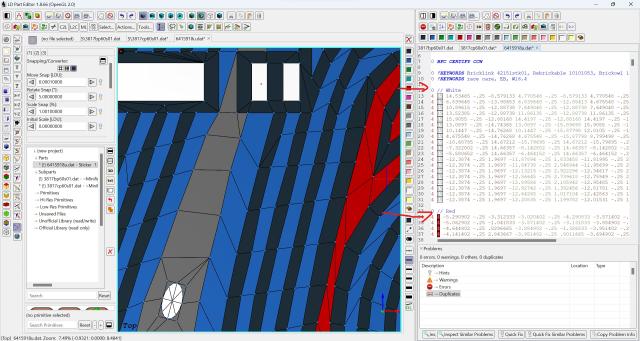
The next step is by no means a requirement but good style - grouping colors:
* Select a triangle/quad/prim of the color less used - in the 3D Editor (at least I sort by this criteria)
* Select Select -> All with Same Colors - in the 3D Editor
* Cut - in the 3D Editor
* Add a comment in the Text Editor with the color you just picked
* Paste just below the new comment - in the Text Editor
* Repeat for the other colors
Speaking of colors I'd like you to double-check that 72 - Dark Bluish grey is actually dark bluish and NOT 80 - Metallic Silver? Does it have a shining coating? Otherwise you have to change that color or your part will be HOLD voted
Checking for gaps in your pattern
* Go the the bottom of the Text Editor and add a few blank lines. This will ease finding the code added by Edger2 which will be deleted after the check
* Make sure Insert Objects Behind The Cursor Position (Text Editor) is NOT activated - in the 3D Editor
* Select Tools -> Edger 2 - in the 3D Editor.
* In the dialog select Unmatched Edges Only. Since edges are not allowed in flat stickers:
https://www.ldraw.org/article/512.html#sticker_geo
we "abuse" Edger to find errors in the mesh.
* Tick Verbose to get immediate feedback.
* Edger will add the unmatched edges at the bottom of the Text Editor. There will be a lot at the borders where you added the quad - willingly creating T-Junk.
* You could experience that LDPE is not properly working or at least that the Text Editor does not accept any commands after running Edger2. Just Save in the Text Editor and everything should be back to normal.
* Beside flagging the T-Junk unfortunately Edger found also these:
2 4 12.6546 -.25 10.97567 9.681098 -.25 10.45317
2 4 9.662098 -.25 10.46267 12.6546 -.25 10.97567
2 4 9.681098 -.25 10.45317 6.707598 -.25 9.864167
2 4 6.707598 -.25 9.864167 9.662098 -.25 10.46267
* Zooming in very closely you'll see that there is a gap.
* Select Line Size 0 to hid the red edges and see shining through the 16 - Main Color bottom of the sticker. Switch to BFC view mode to see the red among the green quads.
* Select the two vertices in question:
9.662098 -.25 10.46267
9.681098 -.25 10.45317
* Select Actions -> Merge To Average (CRTL+W)
* Your gap should be closed
* Delete all unmatched edges at the bottom of the Text Editor
Screenshot









