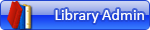Making stickers from scratch
2023-03-07, 12:03 (This post was last modified: 2023-04-04, 13:23 by Willy Tschager.)
2023-03-07, 12:03 (This post was last modified: 2023-04-04, 13:23 by Willy Tschager.)
Hi everyone!
I wanted to make some stickers and printed pieces, a lot of them are missed. But the problem is that I can't find a clean tutorial *how* to use the programs. I need something step by step, for beginner. I can share the files of finished stickers, but first I need to know how to make them.
What I have from needed things:
- scanned sticker sheets in jpg (physical sheets too)
- LD Pattern Creator 1.7.3
- LDPartEditor 1.8.63
- all dat parts I need to put sticker on (included unofficials)
So where should I start from scanned stickers, and how to use both of these programs?
And bonus question - what is the best way to scan the print on curved part? Panel 89679pr0003 with Bugatti logo, included in set 42151
I wanted to make some stickers and printed pieces, a lot of them are missed. But the problem is that I can't find a clean tutorial *how* to use the programs. I need something step by step, for beginner. I can share the files of finished stickers, but first I need to know how to make them.
What I have from needed things:
- scanned sticker sheets in jpg (physical sheets too)
- LD Pattern Creator 1.7.3
- LDPartEditor 1.8.63
- all dat parts I need to put sticker on (included unofficials)
So where should I start from scanned stickers, and how to use both of these programs?
And bonus question - what is the best way to scan the print on curved part? Panel 89679pr0003 with Bugatti logo, included in set 42151
















![[Image: 42151stk01.png]](https://img.bricklink.com/ItemImage/PN/0/42151stk01.png)