Studio 2.0 review
2018-09-21, 13:53 (This post was last modified: 2018-09-21, 13:54 by Philippe Hurbain.)
2018-09-21, 13:53 (This post was last modified: 2018-09-21, 13:54 by Philippe Hurbain.)
With the release of Bricklink's Studio 2.0 and seeing its increased popularity I decided to have a closer look at it, here is a quick summary of my experience using it.
1 - Installation
Nothing much to say: download the installer and launch it... Nothing to configure, it just works.
2 - Building
I tested building with a small Technic model, 42001 Mini Off-Roader. Not the most general purpose test case, but it is my favorite domain, and probably the most demanding style for CAD capabilities.
Here is the result...
![[Image: 42001-studio.jpg]](http://www.brickshelf.com/gallery/Philo/studiotest/42001-studio.jpg)
The Studio file is available here, and a raw Ldraw export is here.
Random notes:
3 - Rendering
Studio Instruction Maker is the major addition to version 2.0 (along with Eyesight renderer). An I must say - Wow!!! This is by far the best instruction generator I used. Concepts are very similar to LPub/LPub3d, but user interface is imho significantly better (in LPub you never know where you must right click to perform such or such action). More importantly, Studio Instruction Maker is FAST. You can navigate between pages, change layout, scale models in a snap. Rendering quality is very good, as you can see from the attached PDF.
5 - Conclusions
Overall I liked Studio. As mentioned above, model creation is the weak point (for me, used to LDCad), but it does work... The seamless integrated rendering tool is very convenient, and I'm really fond of instruction generator!
1 - Installation
Nothing much to say: download the installer and launch it... Nothing to configure, it just works.
2 - Building
I tested building with a small Technic model, 42001 Mini Off-Roader. Not the most general purpose test case, but it is my favorite domain, and probably the most demanding style for CAD capabilities.
Here is the result...
![[Image: 42001-studio.jpg]](http://www.brickshelf.com/gallery/Philo/studiotest/42001-studio.jpg)
The Studio file is available here, and a raw Ldraw export is here.
Random notes:
- Studio has a great feature, the possibility to import inventories of official sets from Bricklink (of course!) and create a specialized palette. This feature is also available in LDCad, but requires a few manual operations.
- Creation of submodels is easy, but works a bit like groups in other programs: you have to select several bricks from current model then "Create into submodel". True submodels are created nonetheless (or at least they are exported as such in Ldraw format). This is possible only with at least two bricks, so if you need a submodel with only one part (useful to highlight a particular part in building instructions as a callout), you need to edit the submodel and remove extraneous parts...
- I have not experimented a lot the coloring of parts (since the imported 42001 palette contained parts already in model colors), but I appreciated the filtering of colours, allowing to show only the shades of basic colors (eg. "show all green colors").
- Finding parts is always tricky in most LEGO CAD programs. Studio does a rather good job by sorting parts in categories and with a text/part number search box. The drawback for me is that it uses BL names and categories, while I am more used to LDraw ones. I guess this is not an issue for most people that have the opposite training.
- Overall, snapping and collision detection works well... but not always. Usage of Technic axles was especially cumbersome, as it is very difficult to place precisely parts on it. This gives some slight misplacement errors, as can be seen when looking at coordinates in exported LDraw file. This may not be seem a big deal as it mimicks real life behaviour, but flexibility of parts helps, and manual adjustements are easier to do with physical parts than with virtual models. LDCad has a neat feature for that, as position of parts on an axle depends on current grid, I missed that a lot.
- Noneneless, there must be inaccuracies in snapping/collision definition: the panels for the doors were not placed correctly on pins (2 ldu too high), and the technic bush properly stopped against a beam on the round side, but was able to collide inside that beam on the notched side. The good thing (contrary to LDD) is that you can fine tune position and orientation of parts using "manual mode". Unfortunately I couldn't see any parts coordinates to make sure of what I was doing. Less user intimidating, but sorely missing for me!
- Studio has no flexible parts generator. I had to use LDcad to generate a custom part for the rubber bands used as shock absorbers in this model. More on this in a separate thread.
3 - Rendering
- Studio has an integrated photo-realistic rendering tool. Depending on the quality you need and rendering time you want to wait, you can choose between two engines (POV and Eyesight), each with several quality levels and tweakable parameters. Seamless integration to Studio is very convenient! One trick: Studio seems to use the bounding box of parts to derive the floor level. As the wheels are rotated, their bounding box extend below the base of tire, and I got "floating in the air" effect. This can be seen in the last image below. I had to "unrotate" the wheels to get proper results.
- POV renderer, "Low" setting, 17 seconds on my ageing machine
![[Image: povlow0.17.png]](http://www.brickshelf.com/gallery/Philo/studiotest/rendering/povlow0.17.png)
- POV renderer, "Medium" setting, 20 seconds
![[Image: povmed0.20.png]](http://www.brickshelf.com/gallery/Philo/studiotest/rendering/povmed0.20.png)
- POV renderer, "High" setting, 1.20 minutes
![[Image: povhq1.20.png]](http://www.brickshelf.com/gallery/Philo/studiotest/rendering/povhq1.20.png)
- POV renderer, Custom settings, 2.30 minutes
![[Image: povcustvh2.30.png]](http://www.brickshelf.com/gallery/Philo/studiotest/rendering/povcustvh2.30.png)
- Eyesight renderer, Medium setting, 4 minutes
![[Image: eyesightmedfloor4.png]](http://www.brickshelf.com/gallery/Philo/studiotest/rendering/eyesightmedfloor4.png)
- Eyesight renderer, High setting, 7 minutes
![[Image: eyesighthq7.00.png]](http://www.brickshelf.com/gallery/Philo/studiotest/rendering/eyesighthq7.00.png)
- Eyesight renderer, Very High setting, 15 minutes
![[Image: eyesightvhq15.png]](http://www.brickshelf.com/gallery/Philo/studiotest/rendering/eyesightvhq15.png)
Studio Instruction Maker is the major addition to version 2.0 (along with Eyesight renderer). An I must say - Wow!!! This is by far the best instruction generator I used. Concepts are very similar to LPub/LPub3d, but user interface is imho significantly better (in LPub you never know where you must right click to perform such or such action). More importantly, Studio Instruction Maker is FAST. You can navigate between pages, change layout, scale models in a snap. Rendering quality is very good, as you can see from the attached PDF.
5 - Conclusions
Overall I liked Studio. As mentioned above, model creation is the weak point (for me, used to LDCad), but it does work... The seamless integrated rendering tool is very convenient, and I'm really fond of instruction generator!















![[Image: SMXCo9u.jpg]](https://i.imgur.com/SMXCo9u.jpg)

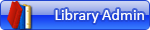

![[Image: wedo2-studio.jpg]](http://www.brickshelf.com/gallery/Philo/studiotest/wedo2-studio.jpg)
![[Image: wedo2-studio-eyesight.jpg]](http://www.brickshelf.com/gallery/Philo/studiotest/wedo2-studio-eyesight.jpg)
![[Image: wedo2-studio-pov.jpg]](http://www.brickshelf.com/gallery/Philo/studiotest/wedo2-studio-pov.jpg)
![[Image: wedo2-ldcad.jpg]](http://www.brickshelf.com/gallery/Philo/studiotest/wedo2-ldcad.jpg)
![[Image: wedo2-ldview.jpg]](http://www.brickshelf.com/gallery/Philo/studiotest/wedo2-ldview.jpg)
![[Image: 85OPKDq.png]](https://i.imgur.com/85OPKDq.png)
![[Image: NmcGn8x.png]](https://i.imgur.com/NmcGn8x.png)
![[Image: zdjSxrh.png]](https://i.imgur.com/zdjSxrh.png)
![[Image: eyesight-inlined.png]](http://www.brickshelf.com/gallery/Philo/studiotest/eyesight-inlined.png)
![[Image: studio-inlined.png]](http://www.brickshelf.com/gallery/Philo/studiotest/studio-inlined.png)

