[LDPartEditor] 0.8.31 Beta Released (!LPE VERTEX / Usability / bugfix)
2017-04-08, 14:36 (This post was last modified: 2017-06-17, 19:27 by Nils Schmidt.)
2017-04-08, 14:36 (This post was last modified: 2017-06-17, 19:27 by Nils Schmidt.)
Hello,
I fixed ten issues within the last week, so... here is a new release
![[Image: imgDuke2.png]](https://lh3.googleusercontent.com/-fi18ywwsEUo/VOOuvkpsdzI/AAAAAAAAASw/Ax0RRFkleKA/s64-no/imgDuke2.png)
As always, you can download LDPE from this page:
http://nilsschmidt1337.github.io/ldparteditor/
Changelog:
(6 new features and 4 bug fixes)
With this release you will be able to...
The program was tested intensively with "real world" files.
However, it is still a beta version and something can go wrong in about 100.000 lines of code.
Make sure that you choose the right architecture for your OS and Java Virtual Machine (JVM) (64bit or 32bit).
A short guide how to check if a 64bit JVM is installed on your system is located at the bottom of this message.
You can search for updates if you do the following steps:
LDPE is a 3D CAD application: The overall system requirements are higher. While I recommend to use a powerful 64-bit multicore system, it could be possible, to run LDPE on older machines as well.
System Requirements:
Minimum System Requirements:
How to check your JVM version (32- or 64-bit):
--------------------------------------------------------------------------------
You can try on the command line:
If it's not a 64-bit version, you'll get a message that looks like:
This Java instance does not support a 64-bit JVM. Please install the desired version.
I fixed ten issues within the last week, so... here is a new release

![[Image: imgDuke2.png]](https://lh3.googleusercontent.com/-fi18ywwsEUo/VOOuvkpsdzI/AAAAAAAAASw/Ax0RRFkleKA/s64-no/imgDuke2.png)
As always, you can download LDPE from this page:
http://nilsschmidt1337.github.io/ldparteditor/
Changelog:
(6 new features and 4 bug fixes)
With this release you will be able to...
- ...delete a !LPE VERTEX without "Move Adjacent Data" being on.
- ...see the selection of !LPE VERTEX meta commands (3D -> text).
- ..."Show Selection In 3D View" of a !LPE VERTEX line in text editor.
- ..."Show Selection In Text Editor" of a !LPE VERTEX line in 3D view.
- ...add a !HISTORY line quickly in the text editor (with Ctrl+H).
- ...add a !KEYWORDS line quickly in the text editor (with Ctrl+K).
- YTruder accidentally deleted the selected lines.
- YTruder was not able to do symmetry or projection on planes with value=0
- Toggle comment / !TEXMAP freezed the text editor on empty lines.
- SyncEdit did not mark the !LPE VERTEX meta command.
The program was tested intensively with "real world" files.
However, it is still a beta version and something can go wrong in about 100.000 lines of code.
Make sure that you choose the right architecture for your OS and Java Virtual Machine (JVM) (64bit or 32bit).
A short guide how to check if a 64bit JVM is installed on your system is located at the bottom of this message.
- Download the zip-Archive
- Extract the archive content to the location of your choice
- On windows, double-click "run.bat" to start LDPE.
- On linux, you have to excecute the shell script "run.sh" to start LDPE.
You can search for updates if you do the following steps:
- On windows, double-click "update.bat" to search for updates.
- On linux, you have to excecute the shell script "update.sh".
LDPE is a 3D CAD application: The overall system requirements are higher. While I recommend to use a powerful 64-bit multicore system, it could be possible, to run LDPE on older machines as well.
System Requirements:
Minimum System Requirements:
- 64-bit Java Runtime Environment (JRE) 1.8
- OpenGL 2.1 compatible Graphics Card
- Operating System (64-bit): Windows [7 or newer], Linux [e.g. Ubuntu Linux >=14.4]
- CPU: Multicore-Processor e.g. Intel Core 2 Duo or AMD Athlon II (>2.0Ghz)
- RAM: 4GB
- Video-Memory: 1 GB
- Free Disk Space: 100 MB
- Operating System (64bit): Windows 7,8,10, Linux [e.g. Ubuntu Linux >=14.4]
- OpenGL 3.3 compatible Graphics Card
- CPU: Multicore-Processor with 4 cores (or more)
- RAM: >4 GB
- Video-Memory: >1 GB
- Free Disk Space: 512 MB
- For a faster start, LDPartEditor and the LDraw™ library should be installed on a SSD.
How to check your JVM version (32- or 64-bit):
--------------------------------------------------------------------------------
You can try on the command line:
Code:
java -d64 versionIf it's not a 64-bit version, you'll get a message that looks like:
This Java instance does not support a 64-bit JVM. Please install the desired version.












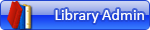
 What was the problem? Incorrect installation of JRE?
What was the problem? Incorrect installation of JRE?
![[Image: heart.png]](https://forums.ldraw.org/images/smilies/heart.png)