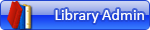There is a rotation bug that is driving me nuts. I think I have found out how to reproduce it-
https://www.dropbox.com/scl/fi/rdun0og50...rixoj&dl=0
Here is a video of the issue. Sorry for bad quality, had wrong settings in OBS when I captured it.
What I think reproduces it is the following.
1. Be on rotation mode
2. Copy/paste a submodel in text editor
3. Select that line and choose select in 3d view.
4. Try to rotate and it will jump to a random rotation before starting to rotate.
https://www.dropbox.com/scl/fi/rdun0og50...rixoj&dl=0
Here is a video of the issue. Sorry for bad quality, had wrong settings in OBS when I captured it.
What I think reproduces it is the following.
1. Be on rotation mode
2. Copy/paste a submodel in text editor
3. Select that line and choose select in 3d view.
4. Try to rotate and it will jump to a random rotation before starting to rotate.